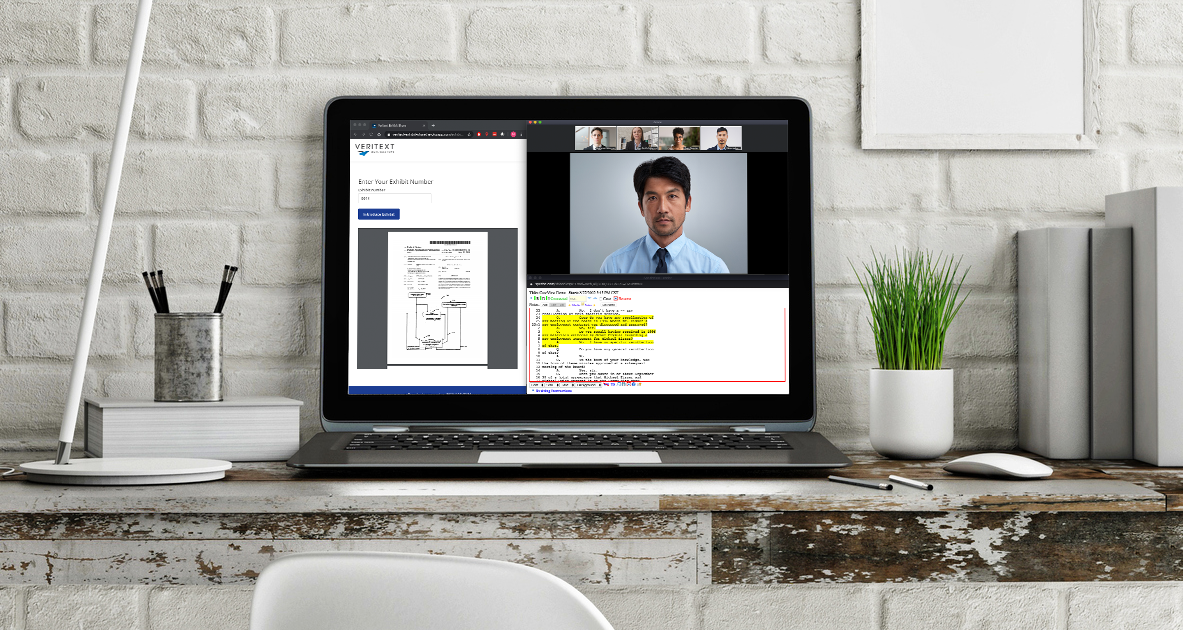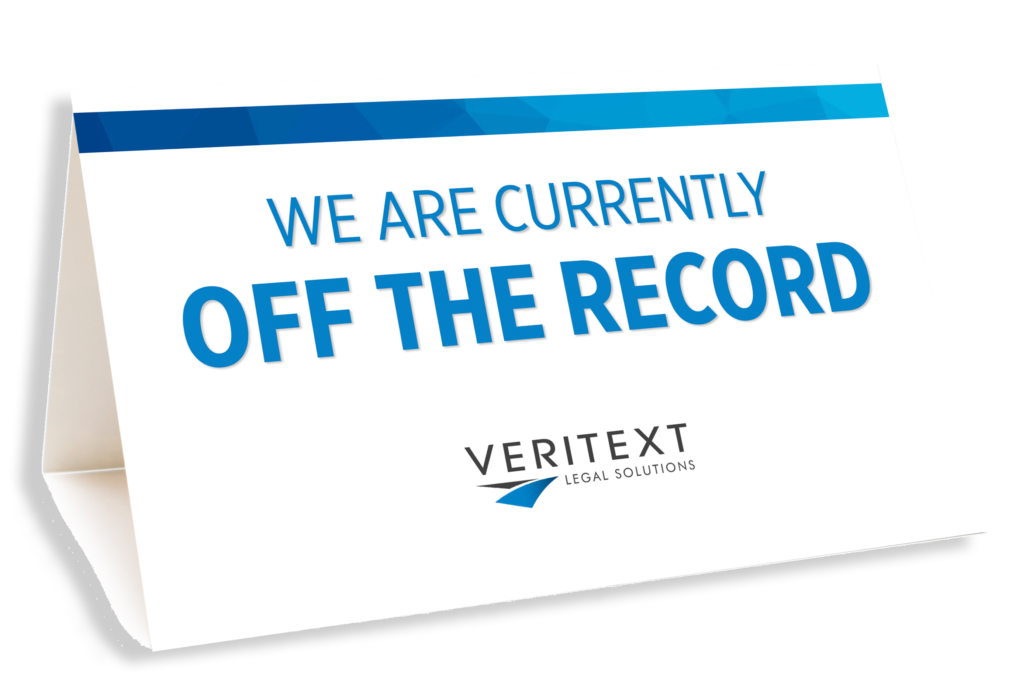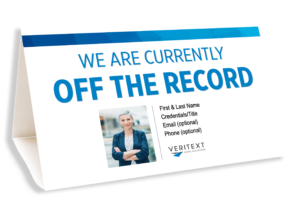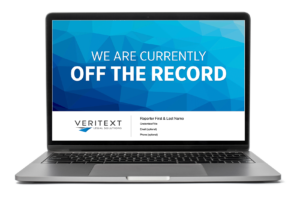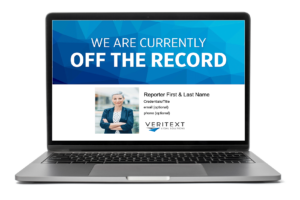Taking the Record From Your Home Base
Are you prepared to take the record from a remote location? Remote technologies such as Veritext Virtual let you swear in the witness, mark exhibits, perform readbacks, and produce a certified transcript, just as you would if you were on-site!
DOWNLOAD | ZOOM BACKGROUND
These files were created for you to download and use as your virtual background. There are three versions for you to choose from:
To use, click the carrot on the “Video” icon in Zoom. Select “Choose Virtual Background.” Click the + icon to “add video or image.”Click add image.” Upload the file of your choice. Please take note of the “Mirror my video” box as the file you upload will depend on your mirror preferences.
SAMPLE LANGUAGE FOR REPORTERS & VIDEOGRAPHERS
FOR VIRTUAL WAITING ROOM
Hello! You are currently in the waiting room. I will begin the meeting as soon as all participants have joined and we are ready to get started. My name is (insert your name) and I’ll be your court reporter / videographer today.
SAMPLE OPENING LANGUAGE
“Counsel, I have a short statement I would like to make to help everything go as smoothly as possible considering we are not all in the same room. Because we are all appearing remotely, I would like to ask everyone to be more conscious than ever of not speaking over each other. If I cannot hear the end of a question or the beginning of an answer, you are going to have a very poor record. If the witness can take a pause before answering to allow the attorneys to object this will be extremely helpful. I really don’t want to disrupt your deposition flow and will try to keep interruptions to a minimum, but will if I cannot hear or understand something that is said. If I do have to interrupt, please be patient and understand my goal is to provide you with a clear record of these proceedings. If there is an objection, it would be very helpful if you state your name first, before your objection, so I know who is talking. Before we get started, I would request you move your papers and/or legal pads away from your phone or microphone to avoid that ambient noise. Please note that Veritext DOES NOT permit the video recording of Zoom except by a Veritext videographer. The videographer is critical to the admissibility of video testimony and ensures that only on the record testimony is captured, time-stamped, and delivered in a professional and admissible manner suitable for trial use. It is not permissible for myself or any other parties to record the testimony. Unauthorized recordings will not be available for subsequent use. If everyone is ready, I will swear in the witness. Before I do that, I am going to need a stipulation to allow me to swear the witness remotely. When you’re ready, I will read the stipulation into the record, followed by each attorney stating their appearance, and anyone else in the room with you who is also attending, and stipulate to allow me to swear in the witness, starting with taking attorney”
ON/OFF THE RECORD TEMPLATES
DOWNLOAD | PRINT | FOLD
These files were created for you to print out, fold and prop up in front of your camera during a deposition. There are three versions for you to choose from:
- Veritext Logo Only
- Add Your Contact Info
- Add Your Contact Info & Your Photo (Acrobat Pro/DC Users Only)
To use, just select and download the template of your choice, modify if applicable, print, fold in half, and use during a deposition to let all parties know when you are ON and OFF THE RECORD.
Veritext Logo & Reporter Contact Info
Download this file, add your contact info, print, fold in half and begin using!
Contact Info, Your Photo & Logo*
Download this file, add your contact info, follow the instructions to add your photo, print, fold in half and begin using!
*Updating your photo is only possible for users who have Adobe Acrobat Pro or DC. See page two of this document for instructions.
DOWNLOAD | SCREENSHARE*
These files were created for you to download and display via the screen share feature. This option should only be used if you have permission to share your screen during the deposition.
There are three versions for you to choose from:
- Veritext Logo Only
- Add Your Contact Info
- Add Your Contact Info & Your Photo (Acrobat Pro/DC Users Only)
To use, just select and download your template of choice, modify if applicable, and have ready to screen share during a deposition to let all parties know when you are ON and OFF THE RECORD.
*Please receive permission from all parties before you share your screen
Veritext Logo & Reporter Contact Info
Download this file, add your contact info, and begin using!
This document has two pages
Contact Info, Your Photo & Logo*
Download this file, add your contact info, follow the instructions to add your photo, and begin using!
*Updating your photo is only possible for users who have Adobe Acrobat Pro or DC. See page three of this document for instructions.